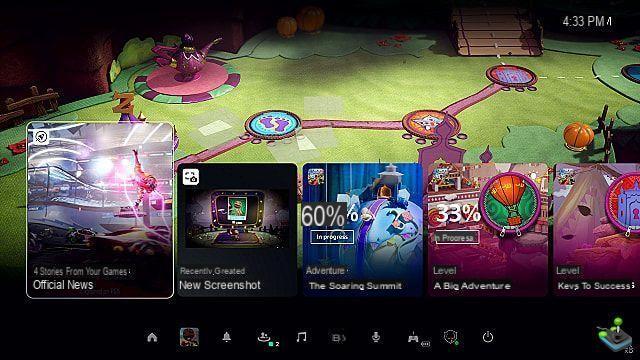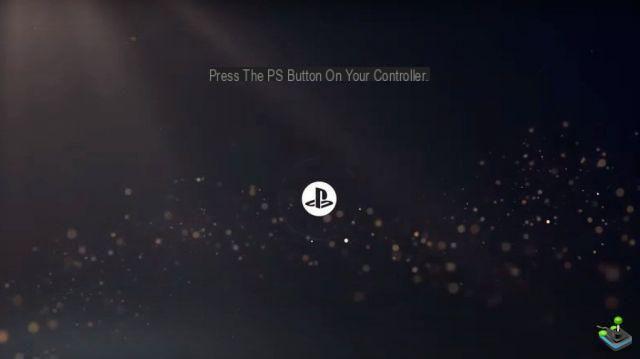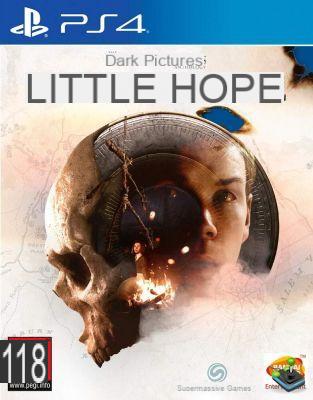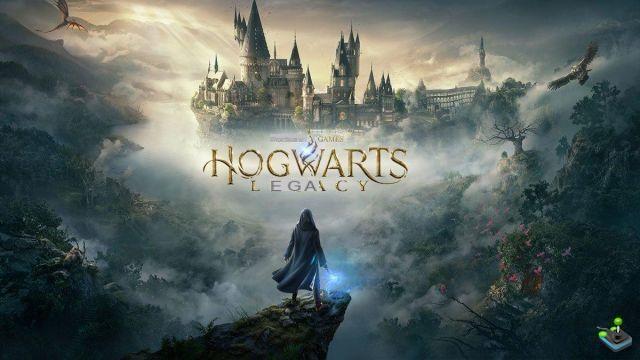How to output all PS4 audio with headphones through DualShock 4 controller? If you're a night gamer but don't have access to a nifty headset, there's a way to play all the audio from the PlayStation 4 through traditional iPod headphones or headphones via the DualShock. 4. A pair of headphones with a 3,5mm jack, and you're pretty much going. Here's what you need to do:
How to stream all PS4 audio through headphones via DualShock 4 controller
Plug in the headset
Connect a pair of headphones with a 3,5mm adapter into the slot on the bottom of the DualShock 4 controller, located between the underside of the analog sticks.
Hold the PlayStation button
It's the button between the analog sticks in the lower half of the DualShock 4 controller. Hold this button down until the quick menu appears on the left side of the screen.
Select Adjust devices
At the top of the menu, select the “Sound/Devices” icon using the X button on the DualShock 4 controller. You will be taken to a second level of the Quick Menu screen.
Enable all audio outputs
Scroll to the 'Headphone Output' option using the d-pad, then press the X button. Select the 'All Audio' option from the submenu and press the X button again You can change the volume by pressing the d-pads from left to right in the “Volume Control (Headphones)” toggle located just above the “Output to Headphones” option. If you prefer to just listen to the audio of the voice chat with your headphones, you can select it again in the "Output to Headphones" option.
The console should remember your default settings. So whenever you connect a headset to your DualShock 4, it will work automatically.